|
|
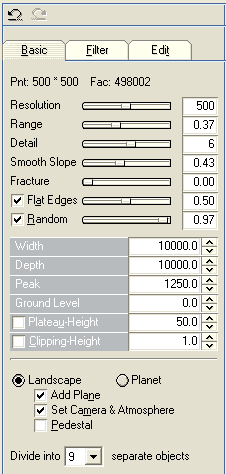
|
| When you select the <Basic> tab in the landscape editor the basic parameters for the definition of the fractal pattern, the dimensions and the clipping of the landscape object appear. You can also determine here if you want to create a landscape or a planet object. At the top of the dialog are two additional Undo/Redo-buttons, with which you can restore or repeat almost every operation in the course of the landscape creation.
|
|
|
| The parameters:
|
|
|
| Resolution - specifies the number of points used to form a row of the fractal grid. For instance, if Width and Depth of the grid object are identical and a resolution of 250 points is input, then the final grid will be made up of 250 * 250 = 62,500 points. If the Width and Depth parameters for the grid are different then for the shorter side of the grid a suitable point division is calculated from the resolution parameter.
|
| Caution: If your computer is not equipped with at least 128 MB of free RAM you should not top the limit of half a million facets for a landscape object, otherwise the constant outsourcing of memory to the hard disk will considerably restrict a fluent working process. With 256 MB and more even 1 million facets and more can be handled rather comfortable.
|
| Generally it is advisable to first create an object with a low point resolution and adjust camera positions, background, material settings and lighting. Then go back to the landscape editor and create a new landscape object with a higher point resolution to replace the low resolution object. Before deleting the old object transfer the material settings from it in the material dialog using the <Get> material function.
|
|
|
| Range - the height map used to form the grid is calculated from a fractal algorithm. The range parameter acts in this context like a zooming out effect from this fractal structure. The higher the value, the more extensive is the area, with an increasing number of hills and valleys becoming visible.
|
|
|
| Detail - the Detail parameter sets the number of iterations used by the fractal algorithm and with it the detail in the surface generation. Each of the iterations adds new detail the height map - the landscape becoming more jagged and bumpier with every step. With only a minimum value of 1 iteration the algorithm produces a very gently hilly terrain.
|
|
|
| Smooth Slope - While the topography in low areas often appears smooth and round, with increasing height the terrain appears more jagged and stony and therefore more detailed. With the Smooth Slope parameter you can enter a percentage of the general height of the object below which the lower parts of the object will be smoothed down.
|
|
|
| Fracture - A variation of the fractal algorithm results in a somewhat more fractured surface with sharp steps and rifts.
|
|
|
| Flat Edges - With this option switched on the edges of a landscape object will smoothly run down to ground level. This way the terrain can be merged seamlessly with a plane object (for instance as an island on a water plane or several smaller terrain objects on a grassy plain). The parameter determines the area over which the blending of the height is calculated.
|
|
|
| Random - The Random parameter enters different starting values for the fractal calculation and produces many variations in the production of the object. You can also switch off the random generator - this results in an absolutely flat plane object consisting out of thousands of points and facets. This makes no real sense but you can use this as a basis to study the outcome of parameter changes on the Filter page in the dialog, for instance, to make visible the overlaying of craters, dunes and crevices without being distracted by the fractal pattern. The same goes for the Edit page with the painting tools.
|
|
|
| The Width, Depth and Peak parameters specify the dimensions of the generated object. Any rectangular area within the world limits of ±16,000 units can be defined. You can also enter a negative value for the Ground Level. With an additional plane object and the <Flat Edges> option activated (always aligned to a level of zero) parts of the object will lie below the plane. If this is intended, you should also switch on the Clipping-Height function to remove all superfluous points and facets below the plane level. You could also enter higher values for the Clipping-Height to generate a group of islands from the height field.
|
| Plateau-Height - If this option is activated then all height values above this level are cut off to the plateau height. While this option is suitable for creating simple plateaus the terrace functions on the filter page offer much more possibilities for creating terraced surfaces with plateaus on top of the terrain object.
|
|
|

|
| At the bottom of the dialog you can decide if you want to generate a landscape object or a planet. For the latter case the fractal grid is simply wrapped around a sphere and the edges merged seamlessly together. In principle the word planet is a little bit overstated. If you look at pictures showing the earth seen from outer space than our planet appears almost totally round - you recognize heights and valleys more by their color than by their irregular shape against the background. Taking this into account a simple sphere with a good bitmap texture would be much more appropriate for creating a planet object than a high resolution fractal planet object consisting out of millions of points and facets. On the other hand with the planet option you can create wonderfully irregular shapes for moonlets or asteroids - especially in combination with the crater filter.
|
|
|
| Landscape - Add Plane
|
| If your project does not yet contain a plane object and the option "Landscape" <Add Plane> is switched on, then automatically a plane object at ground level will be generated with the terrain object.
|
|
|
| Set Camera & Atmosphere
|
| A suitable camera position in front of the generated landscape will assigned automatically and the background switched on if this option is active when creating the landscape.
|
|
|
| Landscape - Pedestal
|
| The edges of the landscape object are vertical. The terrain, one might say, stands proud of a base.
|
|
|
| Planet with Water Surface
|
| If the Clipping-Height function is switched on then an analytical blue sphere will automatically be generated with the planet object. This sphere represents the water surface covering the parts of the planetary surface where facets were removed by the clipping function. In the object selection dialog the water sphere will be placed hierarchically subordinated to the parent planet object.
|
|
|
| On generation the object can be split into several separate objects. This will considerably speed up the rendering process when the high quality raytracing algorithm with shadows and reflections is used for the picture calculation.
|
| The more complex the object the greater the number of separate objects it should be split into in the selection box at the bottom of the dialog. For instance, rendering could be 10 times faster by splitting a landscape object consisting out of 1 million facets into 25 separate objects.
|
| This applies only when shadows, reflected or refracted rays are involved in the rendering (for instance, if the landscape casts shadows or reflects in a water plane). The separate parts of the object will be hierarchically subordinated to a parent object. The highest part of the landscape will always be the parent object. This makes it easier to select the whole landscape object for working because you just have to select the highest elevation in the terrain to mark the parent and with it all children. It is also important for the later texturing of the terrain. The terrain textures depend (among other things) on the total height of an object so it is the parent object that provides the total height dimension for the texturing. All subordinated objects reference the material of the parent object.
|


